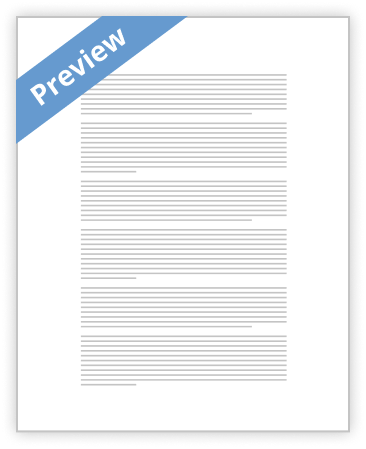Activity 1 – Review of the past topics.
1. TYPE THE GIVEN REPORT. USE MS EXCEL
2. Save your file and name it mid_mp2_lastname
3. Name the cell H1 as SR RATE
4. Name the cell H2 as JR RATE
5. Name the cell H3 as quota
6. For the data status, Senior and Junior only are allowed to use. Use data list command.
7. Calculate the total sales of each employee.
8. Arrange the data in ascending order by name.
9. If the total sale is above 1000 make the font color to red, else font color is blue.
10. Calculate the commission of each employee, only if the total sale is greater than or equal to 1000. If it is not greater than 1000, have it return the text NO COMMISSION. Use the name box given for the formula. ( IF IT IS SENIOR OR JUNIOR)
11. Protect and hide the formula of the column total and commission. Use MIDTERM as your password.
12. Rename the sheet 1, sheet tab color is blue. Delete sheet1 and sheet2. Save your file, and then send it to server.
MICROSOFT ACCESS:
HANDS ON –activity 2
1. Open MS-Access
2. From the Screen, Click Blank Database, and name it Week1
3. From the menu, choose Create then click Table Icon .
4. Click view icon, then choose design view. The Table dialog box will appear on the screen.
5. Make sure the first row in the field name column is selected.
6. Type Lastname and press Tab or Enter to move to Data Type. Click on the right mouse button to display a list of option. Choose Primary key ( Notice the key symbol at the space before the Lastname will disappear).
7. Choose the data type as Text and press Tab or Enter to move to the description .
8. In the Description column type Last Name of the student and press tab or enter to move on the next line.
9. For the next field enter FirstName and as Field name, Text as data type and First name of the student as the Description.
10. Enter Address as the next field and use text as the data type, Type address of the student in the